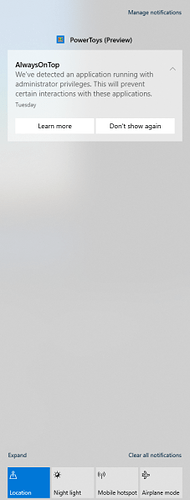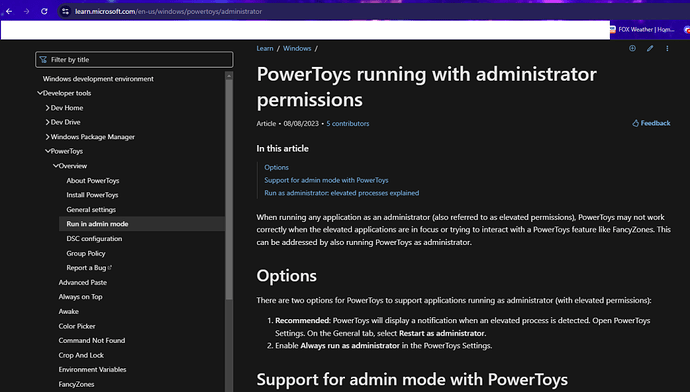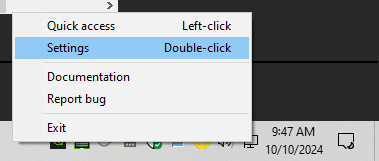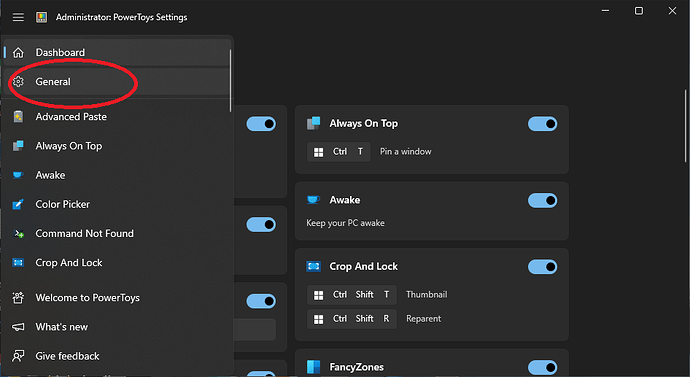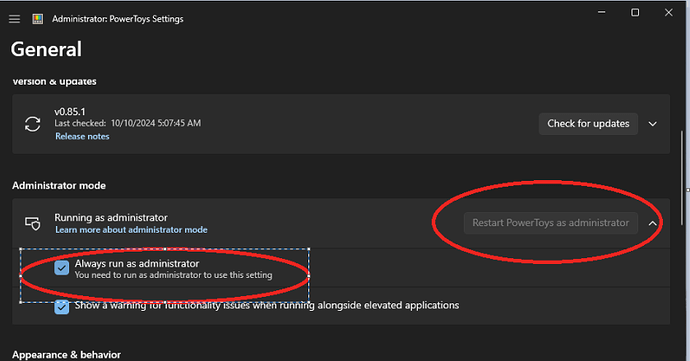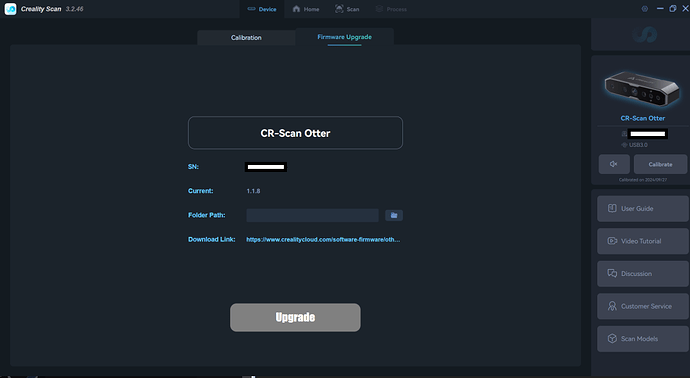During the last 3 weeks I have tried to use a Raptor scanner with the CrealityScan software (3.2.24, 3.2.44, 3.2.45) on Windows 10 Pro 22H2. On my laptop (an Aspire VN7-791G-7417) the software works but it is too slow for scanning complex objects. On my desktop (Intel E5-2697 v2, 64GB RAM, NVidia GTX 1080, ASUS P9X79 LE) the software is crashing all the time when using the “factory reset” and the calibration. The error message is always “The software is not responding, please restart the software and try import again.”. An obvious difference between the laptop and the desktop is that the laptop has an Intel C220 chip for the USB3.0 ports, whereas the desktop has USB 3.0/3.2 ports controlled by Asmedia ASM1042 and ASM3142 chips. In order to rule out the Asmedia chips as the source of my problems, I was wondering if other users experienced the same problem using Asmedia USB3.0/3.2 controller chips?
Can you update the drivers (get the latest GPU drivers directly from Nvidia, the chipset drivers from ASUS or Intel). Maybe that helps.
Besides that, any anti virus programs running? These also often cause trouble.
All the drivers on both the laptop and desktop are up to date. The only antivirus running is the default windows 10 antivirus.
Hi I have the same problem as you, i have the same AS media controller and also to me the software CRASHES!!! Were you able to solve it somehow?
I posted this on FB and on Discord, but forgot to post it here…
Found a fix for an issue I’ve been having lately. Since the 3.2.45 and even with 3.2.46
I was unable to launch CrealityScan. I kept getting “this application not responding, please restart” (yes).
Generally I ignore things that popup in the notification area, but this time it led me to the fix.
It seems that the problem is with PowerToys windows application, it does not like other apps running in Administrator mode, without itself being in run in Administrator mode.
So if your like me and have this running…To fix it, I found this info on MS..
Go into powertoys settings, by right clicking on powertoys icon and choose settings.
Then click on the three bars (options menu), then click on general on the options menu, choose “restart powertoys as administrator”
Then go back into general settings and choose always run as administrator option and close.
I am now able to launch CrealityScan.exe in administrator mode.
If this is old news please disregard, but I wanted to share right away.
Thanks for the info but that’s not really my problem.
powerToys I don’t even have it installed.
To me the Creality Scan application, crashes just after I hit the END SCAN button. And it does this mostly on the INFRARED mode.
I have installed both version 3.2.14 and the latest 3.2.46
my PC: cpu I9 7900X +64Gb RAM and 1080RTX Nvidia, Win10 Pro
MSI X299 RAIDER mainboard (MS-7A94) Skylake chipset
Any suggestions?
would like to note the same problem. i attempted to check Raptor and use standard camera app. Raptor works well through usb2.0. But, if i connect raptor in usb 3.0 (asm3142) camera apps freezes in 2 sec.
It seems a kind of instability Raptor’s firmware or compatibility problem.
Computer crashes and i can’t recommend anybody experiment with administrative privileges or disable antivirus… simply it is a good way to destroy operation system…
Unfortunately Raptor very inconvenient this way, 'cause a can’t connect it to everyone computer i have in hands… good peace of equipment becomes useless very often…
Hi! Once CrealityScan is connected to the scanner, it needs to write the scanner metadata to the registry in order to use the scanner functions properly. Therefore the software needs to have administrator privileges. Alternatively, you can upgrade to our latest software version 3.3.13. If you have any question or suggestion, you can join our community for discussion: Redirecting...