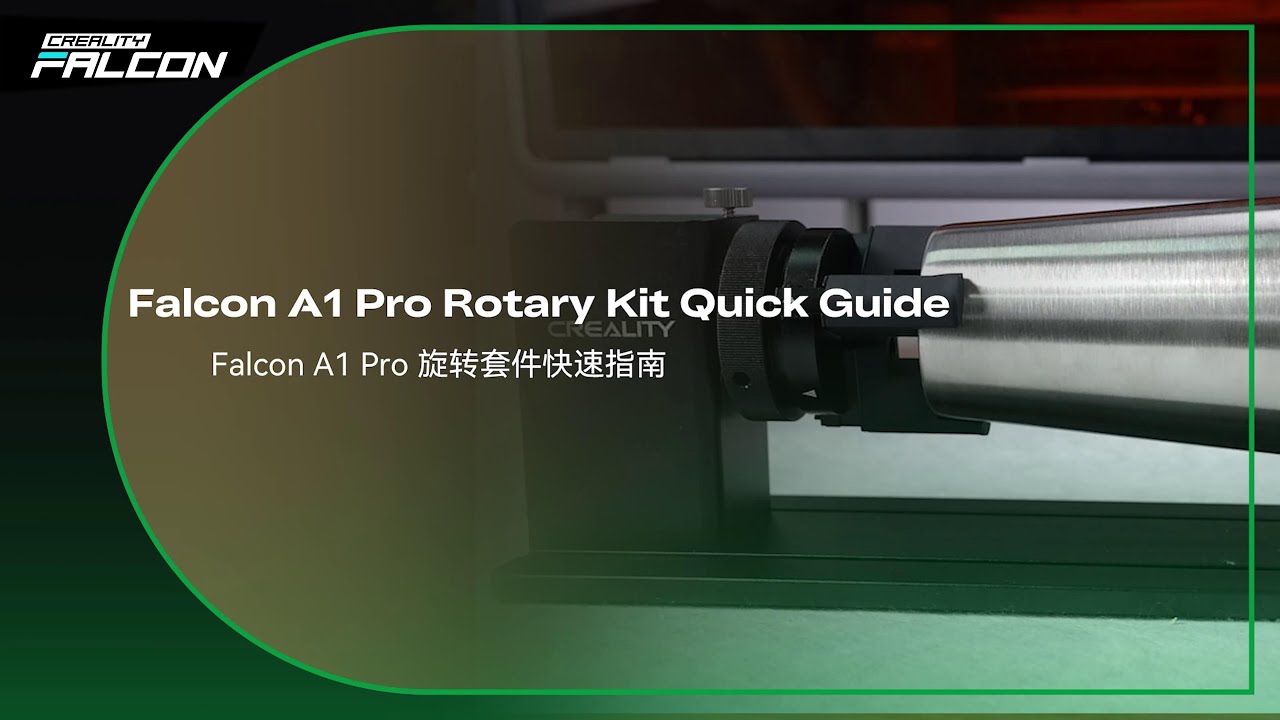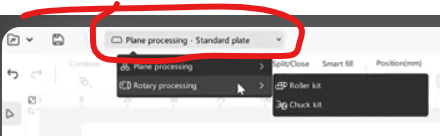Hello, I purchased the Rotary Kit Pro with my A1 Falcon Pro, but I did not use it for a month or so. I 3D printed a riser base for the Falcon, so I wanted to test out a tumbler. Connected the rotary all up yesterday and it does not seem to be working. The instructions that came with the rotary said “connect it” so there was very little detail about any potential mistakes you might make doing that. ALso, did not appear to be instructions for the A1 models. I followed the video below, and did a few other things listed below. Was hoping maybe someone had some thoughts.
Video I followed:
Master the Rotary Tool on Falcon Design Space: A Step-by-Step Guide
-
I tried connecting the rotary tool with the extension cable and without. Same results
-
I checked the continuity of each pin on the cable to make sure it didn’t have any obvious issues.
-
According to the video above, I should go to File > Settings > Advanced and enable the rotary. That option is not listed in advanced as it is in the video. I’m using The Falcon software version 1.8 (latest as of today)
-
I powered down, and unplugged, the Falcon, powered off the laptop, and powered them all back up with the same results.
-
2 to 3 times out of 5 (but not every time) I power up the Falcon, the rotary will spin about 2 centimeters in what looks like a POST process the engraver does. It does not do that every time though. I’ve verified all cables are seat properly. I’m at a loss of what else it may be. The rotary was brand new sealed in the box.
Thanks in advance for any advice -Jeff