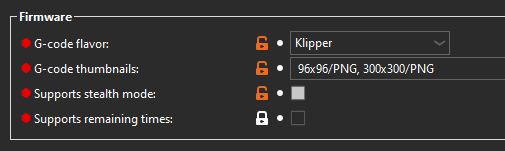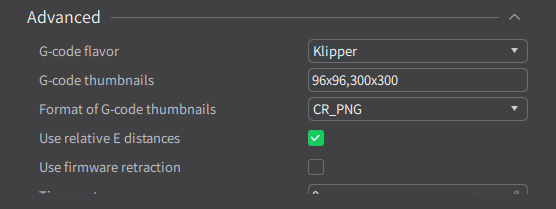Hi
I have a S1 Pro with latest firmware installed and was wondering how to get gcode thumbnails working? I’m using Prusaslicer and in the Printer settings, G-Code thumbnails it shows where I can put the information 32x32, 400x300 but it also shows a lock beside the box and when I click on the lock it says it’s lock to the system default which I don’t know how to change. Any guidance would be appreciated. Thanks
Hi @plouie10
Usually you can just enter the value into the box and the lock icon will turn orange indicating that you have entered a custom value. If the padlocks are white it basically means the setting has not been changed from the default value. Editing the value should make it turn orange ![]()
For example here is what mine looks like once edited with values…
Hope that helps ![]()
Thanks that’s great. It did change when I entered a value (duh)
Unfortunately I still can’t get it to show thumbnail.
Maybe it’s a sizing issue? I noticed you have different sizes in your field
You’re welcome, sorry to hear they still aren’t displaying.
My settings are specifically for the K1 so you may find that you need to use a smaller or different size for the S1 Pro. Common values are 32x32, 64x64, 180x180, 300x300 and on some displays 230x180.
Hopefully you can find a size that works for your printer.
Hi, I have the S1 Pro as well with a sonicpad, I´m using the Creality Print slicer. Currently I can see the big image during printing, but I haven´t been able to see the small one on the file list. Thank you for the help.
The Creality K1C printer did not display thumbnails.
I analyzed the G-Code and noticed that there are no png blocks there.
I experimented with the options, found a working option:
you need to copy the contents from what is there and create
png block 96x96 and 300x300
It should look like this
; png begin 96*96 1044
insert contents from size 96x96
; png end
; thumbnail begin 96x96 1044 ( - number of characters)
copy the contents and paste them into the created png 96*96 block
; thumbnail end
; png begin 300*300 33440
insert content from size 300x300
; png end
; thumbnail begin 300x300 33440 ( - number of characters)
copy the contents and paste them into the created png block 300*300
; thumbnail end
The number of characters after the size is also copied and inserted into new blocks after the specified size.
For a better understanding, open the files in Notepad++ where the thumbnails are displayed and you will understand everything. Good luck!
Yellow miniatures, small and large, will appear in the printer, I haven’t figured out everything else yet.
In the future, I will write a program in Delphi that will help me copy this.