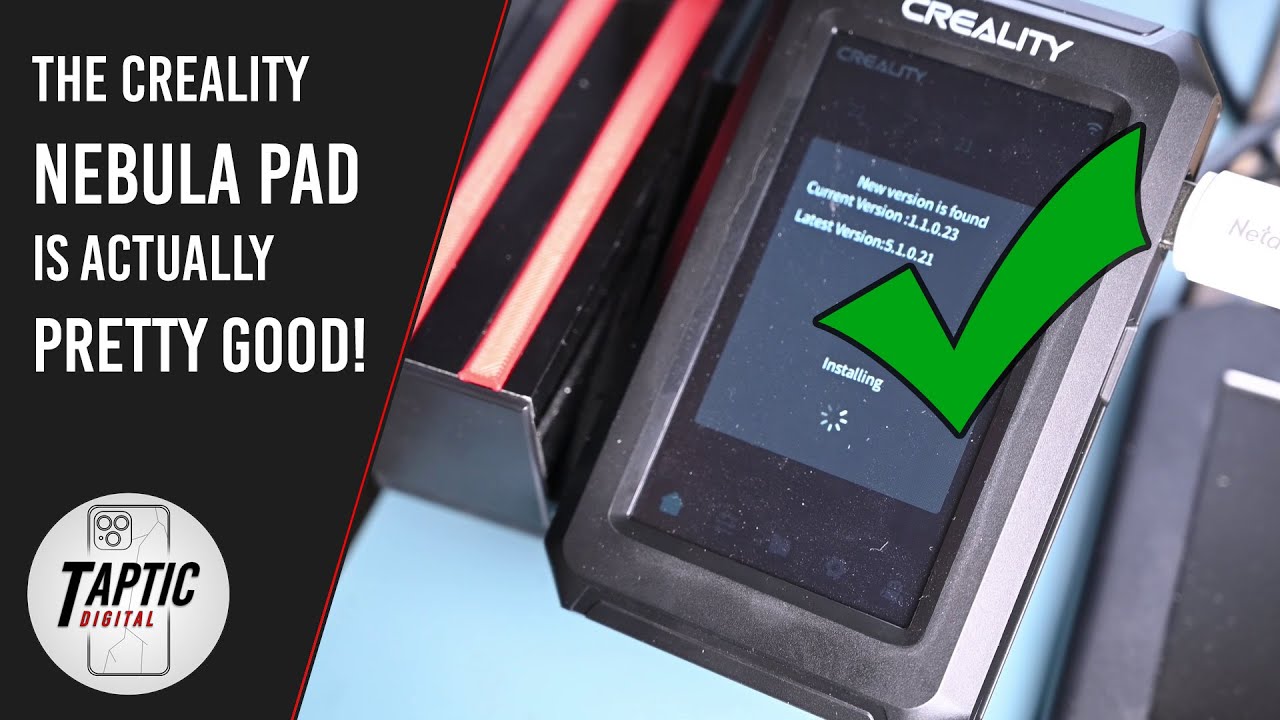I’ve been struggling to get a decent print after installing the Nebula smart kit on my Ender 3 V3 SE… It seems to shift on the Y-axis even though I did several calibrations, and several shaping to calibrate the G-sensor.
Before I installed this smart kit, my Ender was printing perfectly with excellent quality. I was very happy with the results.
The only reason I installed the smart kit was because of the added WiFi capability.
I’ve removed the smart kit for new, and re-flashed my Ender back to original so I can at least print some decent stuff.
Can anyone please help explain if I’m doing something wrong, or that the Nebula smart kit is just messing something up…?
Thank you in advance for your help.
Not sure about the Nebula pad but mine is connected to the Sonic Pad, Only time I noticed that the print quality went down was with a Z height glitch. A factory reset seems to have cured that problem.
I also tried the sonic pad, but was struggling with the slicer settings, for now flased back also the original firmware for decent prints.
Can you tell us what slicer profile you use? Maybe that helps also for SkaITura.
I use the last 4.8.3 creality print, pretty much standard profile except I thicken my walls to 5 and will use a 15-20% gyroid infill. I can print individual components at 0.1mm quite happily but if I try multiple components per build I normally have to drop to 0.2mm, even with gyroid infill and z hop the nozzle scrapes other parts.
I use Cura slicer with standard 0.2mm settings. Works fine for most prints I do.
I recently used the “rooted” firmware for my Nebula pad to get access to the configuration files, and found that the acceleration/deceleration settings are set to 5000 as standard. I changed them to 1000, and now it prints perfectly again.
Small remark though: When used the MainSail webpage with the rooted firmware it works great and indeed uses the new 1000 settings. But when I used the Nebula pad itself to start a print, it seems to go back to the default 5000 settings and messes up the Y-axis again.
Very important remark for Creality: Please fix this ridiculous speed in a new firmware version, or make a tab to give access to these settings. Then we can set our own acc/dec settings just like with the original control pad.
Could you share a link how to root the nebula pad to use clipper?
i Feel your Pain on this subject, this is how i feel
For a 100$ add on kit for the Ender3v3Se this thing should be turn key (being this thing is 60% of the printer cost), just like the Stock E3v3SE is very turn key.
As a customer i should not have to look for 3rd party solutions for a Premium Product, make my own code, putty into the system with some janky hack someone on the internet made. Im not a coder, hacker, firmware creator, or anything like that.
I want to purchase the new Vehicle and drive it off the lot. I dont want to purchase the new vehicle rebuild the engine , rotate the tires, and put aftermarket parts on it, Just to have it towed to my house so i can stare at it everyday.
ARE You going to FIX This Creality!!!
Hi, i have the same issues with my Nebula Pad. How did you reflash the ender to original firmware?
Thank you in advance.
i just slowed down the acceleration and deceleration settings from the app and that fixed my layer shifting problems. I don’t know if it was what fixed the problem since I only experienced the problem after running a few prints on cura, and I have heard just switching back to the creality slicer has fixed this same problem for some people so, I would slow it down and do a test pillar to test for the shift after making the changes.
Stepper motor current on the y-axis fixed it for me. Search the forum for my answer.