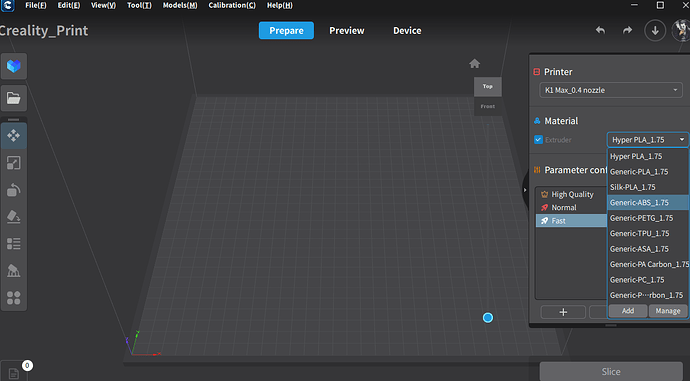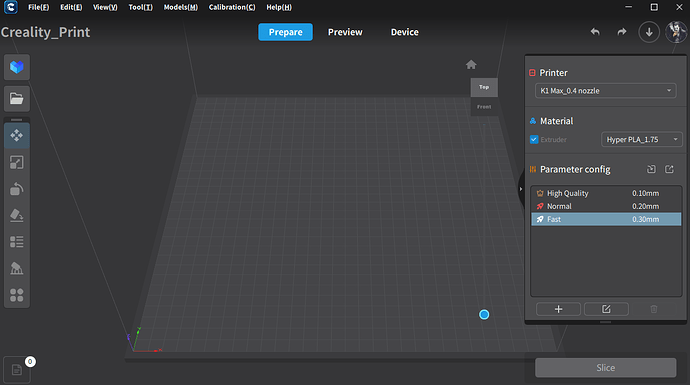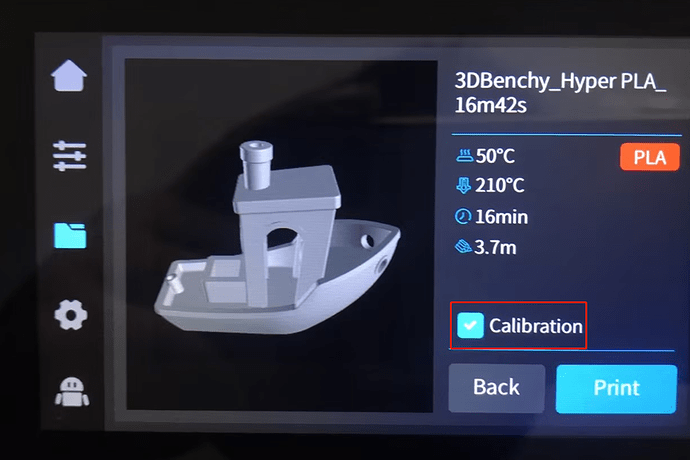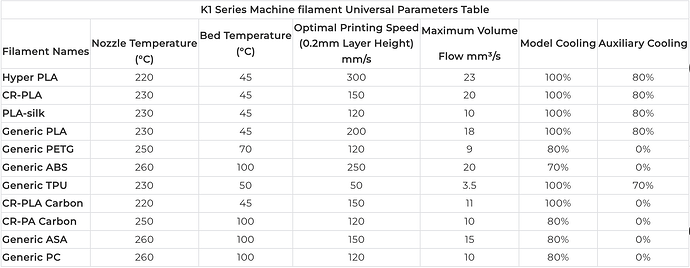Creality K1 and K1 Max as the flagship of Creality, released in April 2023. With a fast 600mm/s max speed and an impressive 20000mm/s² acceleration, it ensures fast and accurate prints. The hot end’s 32mm³/s max flow accommodates a wide range of filaments including ABS, PLA, PETG, TPU and more.
In this article, we will comprehensively introduce the K1 Series printing parameter settings to help users solve printing problems and create more perfect works. Creality K1 Series supported filament below
Now, let’s take the K1 Max Printing Parameter Setting step by step as follows:
1. Slicing Settings
- Open the official slicer Creality Print version 4.3.6.6220 or higher version.
- Select the printer K1 Max.
- In the filament section at the top right of the interface, choose “General filament” (For versions earlier than 4.3.6, it is prefixed with “generic”).
For example:
- Printing with ABS, then select “General ABS” from the filament list and click “Slice.”
- Printing with Hyper PLA, then select “Hyper PLA” from the filament list.
- Printing with Silk PLA, then choose “Silk-PLA” from the filament list.
2. Preparing for Printing
2.1 Cleaning the Build Plate
If the build plate is dirty, possibly due to hand sweat contamination, clean it by using dishwashing detergent and water, or wipe it with alcohol.
If the adhesive is applied too thickly, or if you have printed multiple times, please clean the build plate with water.
2.2 Ensuring Proper Adhesive Application
Use the correct glue stick. The machine comes with a glue stick, or you can use Deli’s yellow glue stick. Avoid using green Deli glue sticks.
Apply a thin layer of glue stick to the build plate.
2.3 Confirming the Need for Print Calibration
Print calibration includes automatic bed leveling, flow rate calibration, and first-layer detection functions (Flow rate calibration/First layer detection functions are turned off by default).
If it is not checked, automatic bed leveling, flow rate calibration, and first-layer detection will not be executed.
FAQs about Print Calibration
- When must Print Calibration be selected?
-
When switching filament different from the previous print, e.g., switching from PLA in the previous print to ABS (different bed temperature, leveling data differences).
-
When the machine has been moved.
-
After a firmware upgrade.
- When is Print Calibration not required?
-
When reprinting the same model that was previously successful.
-
When printing a relatively small model, located at the center of the build plate.
3. During Printing
If you are printing with engineering materials like ABS/ASA, it is recommended to manually turn off the enclosure fan.
4. K1 Series Recommended filament Parameters
Official Recommended filament Parameters
Notes:
-
Maximum print speed of filament is related to the material characteristics and should be based on the recommendations of the material manufacturer and official slicing software configuration.
-
It is recommended to evenly apply solid glue to the print bed before printing to improve first layer adhesion.
-
For moisture-sensitive materials like PA/PA-CF/TPU, it is recommended to dry them before printing or store them in a dry environment.
-
For non-official filament, please select generic filament parameters in the slicing software.
-
It is recommended to use official high-speed filament for better print quality.
Read more if you are interested in: